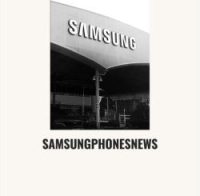How to protect Android lock screen notifications privacy

You think that just locking the screen with a pin code makes your Samsung phone absolutely safe, so you are wrong. Read this article to learn more.
While lock screen notifications can be convenient, they also pose a privacy risk if you don't keep an eye on your phone. Anyone with physical access to your phone has the ability to read private messages, OTP codes, and other sensitive information without verifying their identity. Luckily, you can avoid these problems by turning off lock screen notifications on Android.
There are a few different ways you can do this. You can choose to hide lock screen notifications for specific apps or completely turn off lock screen notifications on your Android phone. In this article, we will share both methods in detail. Let's find out in detail how to do it.
How to hide all notifications on the lock screen
Turning off lock screen notifications for a specific app is actually a simple task. This requires you to check each notification item individually. Luckily, there's another option: you can also completely hide lock screen notifications on Android. This will prevent all apps on your phone from sending notifications on the lock screen. To do this, follow these steps:
- Step 1: Open the Settings app on your phone and select Apps & notifications.
- Step 2: Go to Notifications, then scroll down to select Lock screen notifications.
- Step 3: Select 'Don't show any notifications' from the corresponding menu.
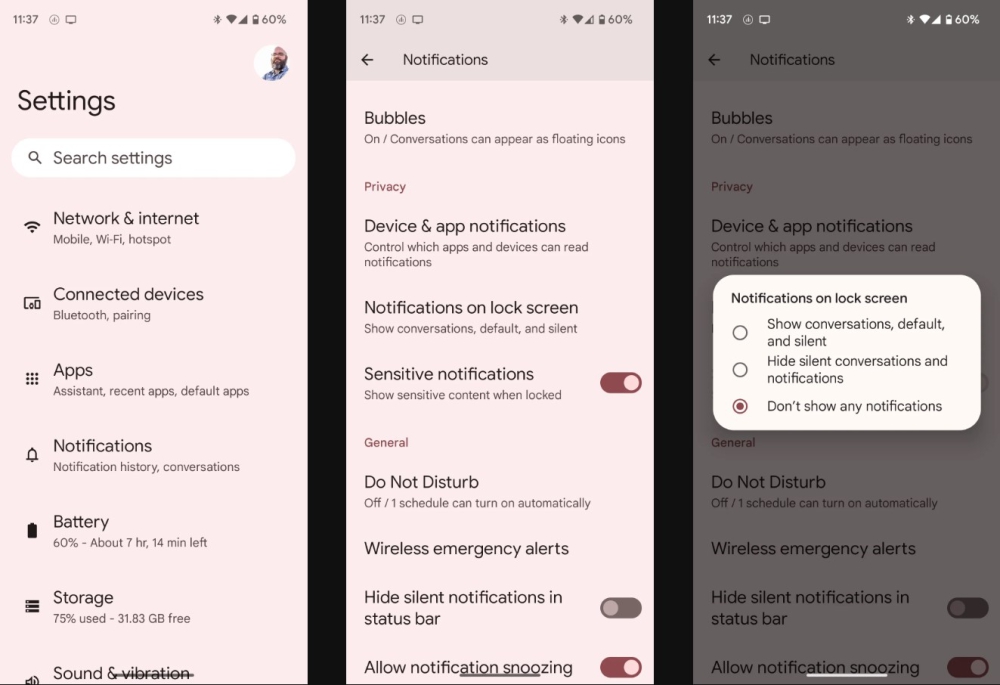
So you're done. After making this change, no notifications will appear on your lock screen. You can still check your notifications after unlocking your phone and pulling down the notification bar.
These steps will work on most phones running stock Android. However, if you are using a Samsung Galaxy phone, the process for hiding lock screen notifications may be a little different. It's also quite simple. Open the Settings menu to hide lock screen notifications on your Samsung phone. Scroll down to select Lock screen and turn off the Notifications toggle.
How to hide lock screen notifications for specific apps on Android
Your Android phone lets you choose what types of notifications apps can send on the lock screen. This gives you the ability to hide notifications that contain sensitive data like private messages, banking information, and more. So, if you want to hide lock screen notifications for a specific app on your Android phone, here are the steps you need to follow:
- Step 1: Open the Settings app on your phone and select Apps & notifications. Tap on the “See all apps” option from the following screen.
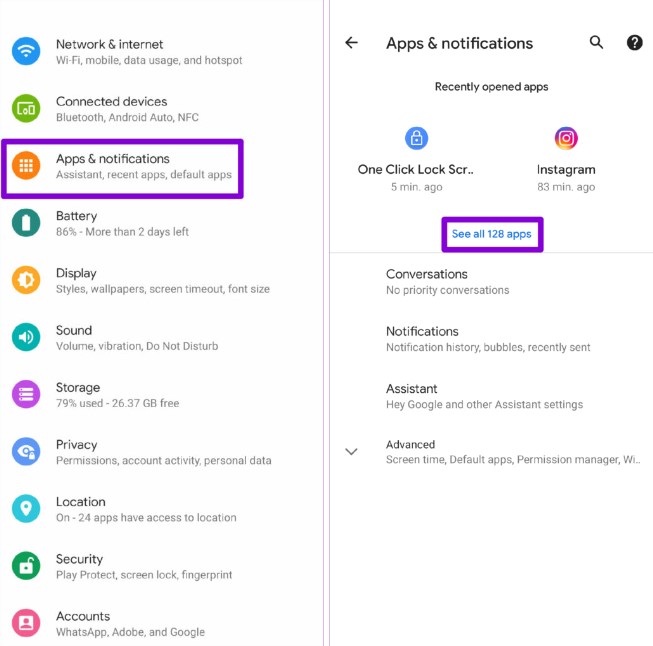
- Step 2: Scroll down to tap the app whose notifications you want to hide from the lock screen. You can also use the search tool in the upper right corner to quickly locate the application.
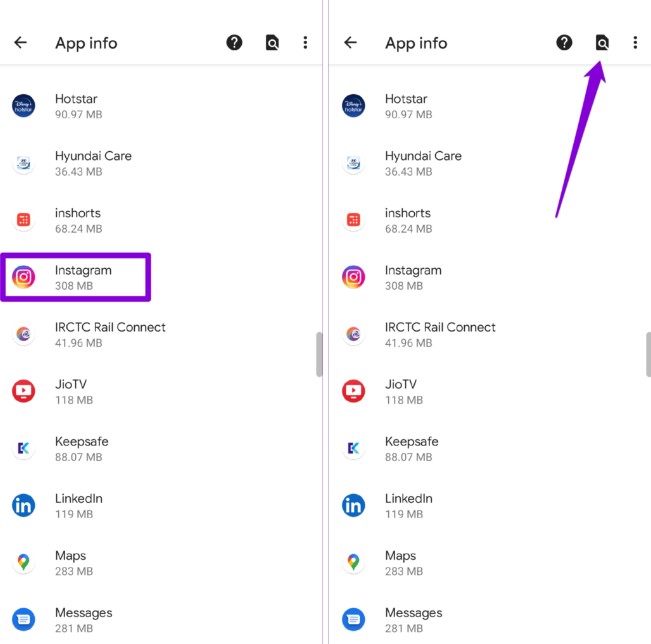
- Step 3: On the app information page, tap Notifications. This action will display a list of notification types the app can send.
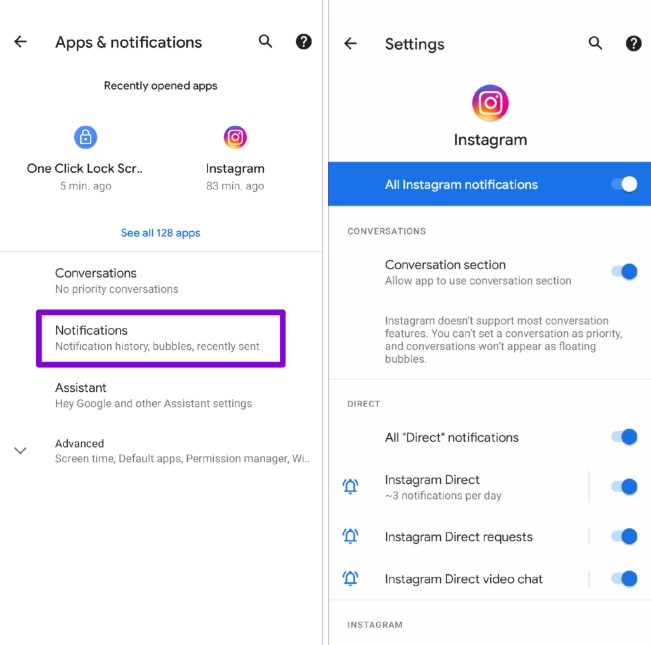
- Step 4: Tap the type of notification you want to hide from the lock screen.
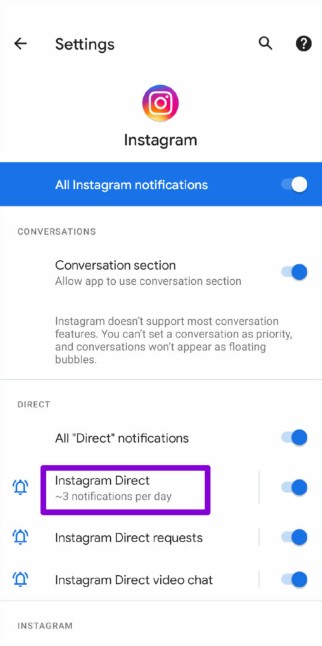
- Step 5: Tap the down arrow to expand the Advanced menu and select the Lock screen option.
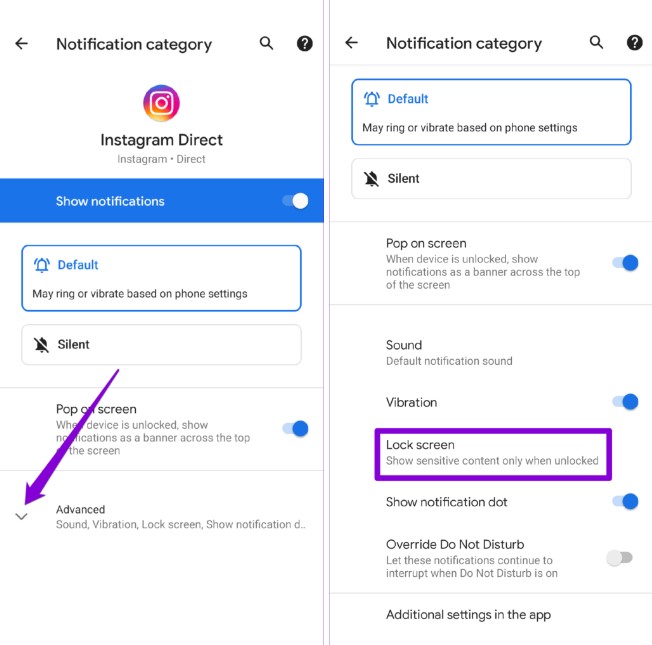
- Step 6: Finally, select the “Don't show any notifications” option.
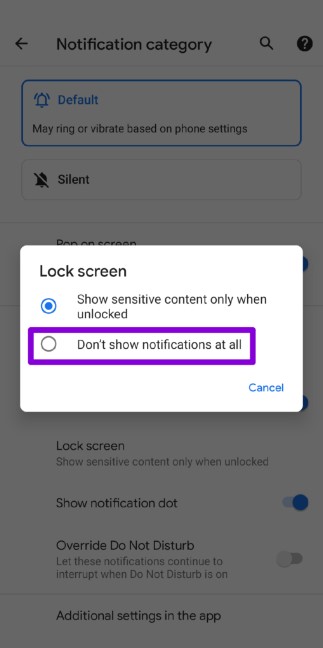
Note that these notification items may vary depending on the specific application. For example, an app like Instagram might show separate notification options for direct messages, comments, likes, and more. These options may be different from what you see in your email client or other applications.
How to turn off sensitive notifications on the lock screen
If you don't want to completely disable lock screen notifications, you can compromise by hiding that app's notification details. However, this will require you to accept a specific method to unlock your device (we will discuss this later).
To hide notification details on the lock screen, return to the Notifications section in the app settings. This time, turn off the option to show sensitive content. From now on, you won't be able to see the specific content of any lock screen notifications unless you unlock your device.
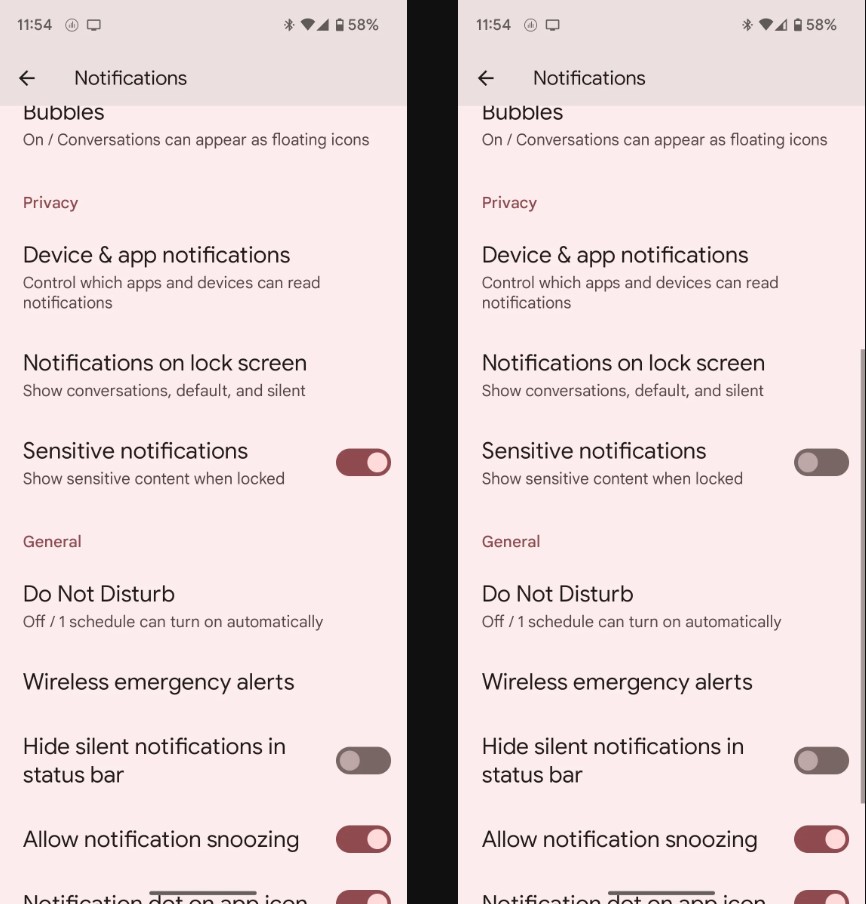
Turn off face unlock to truly hide sensitive notifications
Turning off sensitive notifications is a useful solution to maintain the privacy of your lock screen notifications. However, since it's easy to unlock an Android device without a password, it's likely that you've enabled the Face Unlock feature. In this case, notifications may unlock as soon as you look at the device, reducing the security of your personal information.
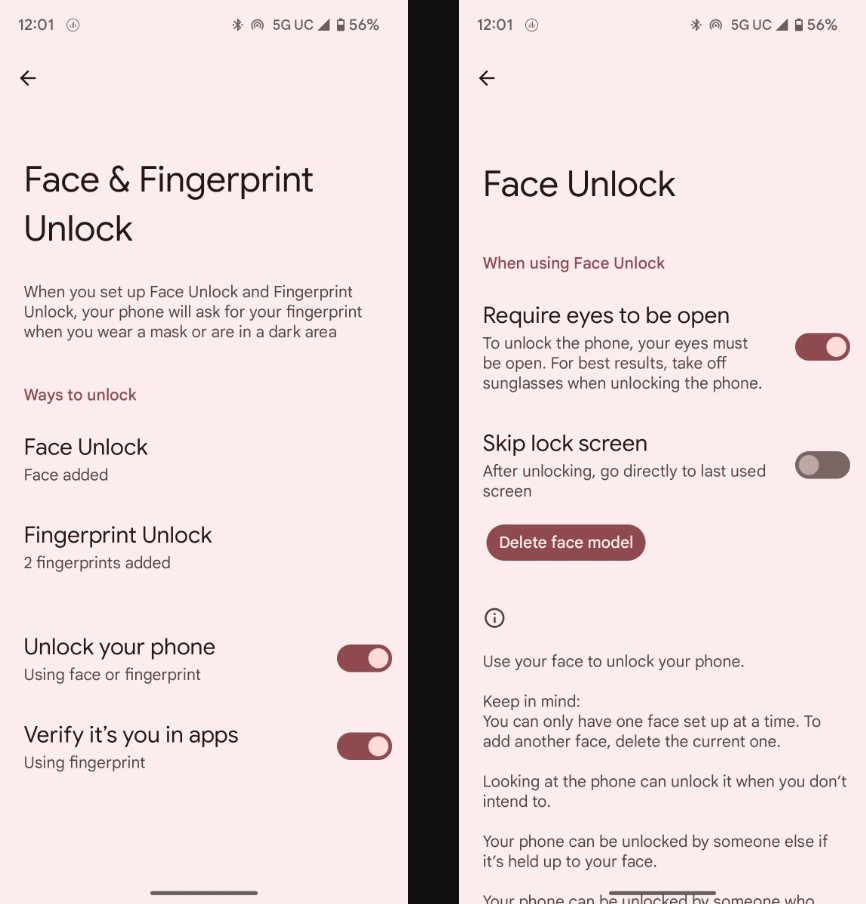
Change this by changing your Android device's unlock method. Open the Settings app, select Security & privacy > Device lock > Face & fingerprint unlock > Face unlock > Delete face pattern > Delete. This action will remove your face template, disallowing you from using your face to unlock your device, while keeping fingerprint unlocking.
This is also the safest option when unlocking the device. So once you're in this section, make sure fingerprint unlocking is enabled by selecting “Unlock your phone” in the “How to unlock” section of the Face Unlock screen & Fingerprint.
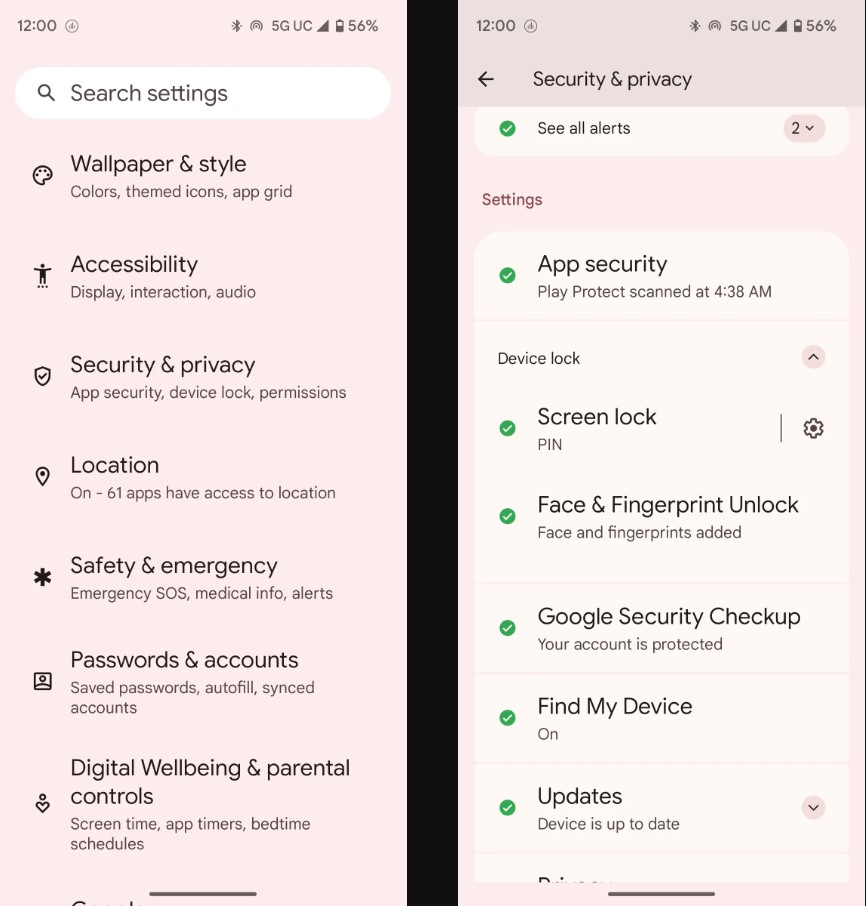
Conclusion
If you think using a passcode to lock your Android phone is enough to protect your privacy, think again. Hiding lock screen notifications is a good way to protect your privacy, especially when you're unattended or at risk of losing your phone. However, if you still want to see notifications, you need to consider the type of notifications the app will display on the lock screen.
BUY GENUINE SAMSUNG PHONES AT GOOD PRICES